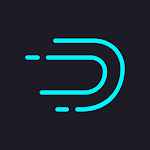The Simple Way: Use Your Google Account to Sync
Almost all Android devices sold outside of China include Google services, such as the ability to sync contacts between devices. When you sign in with your Google account, this should be enabled by default, but here's how to make sure. This post was written on a Pixel 2 XL running Android 9.0, but it should work on other Android smartphones as well. We also use the stock Google Contacts apps, which you can get here. download from the Play Store. These processes may differ between Contact apps, so if you're having trouble, we recommend using Google Contacts.
Start by opening the Settings on your phone and tapping “Accounts.”
Tap on your Google account.
Tap on “Account Sync.”
Make sure the "Contacts" toggle is turned on. It must be enabled in order for your contacts to sync.
That's all! Your existing contacts will be synced with your Google account and will be available on each new Android phone you sign into.
Mirzapur, Sacred Games, Family Man: DOWNLOAD
Backup and Restore the Contacts File Manually
If your phone doesn't support Google services, or if you just want to copy everything over, you can save an a.vcf file containing all of your contacts. Begin by opening the Contacts app and then selecting the menu icon in the upper-left corner. Again, we’re using the Google Contacts app from here.
Tap on “Settings” on the menu.
Tap the “Export” option in the Settings screen.
On the permission screen, tap "Allow." This grants the Contacts app access to your Android device's photographs, media, and files.
In the lower right, press the "Save" button.
You can transfer the .vcf file to your new phone by copying it to a USB drive, transferring it to a PC, or uploading it to your preferred cloud service. Open the Contacts app again once the file has been transferred to the new phone. In the upper-left corner, tap the menu symbol.
Tap on “Settings” in the menu.
Tap on “Import” in the Settings screen.
Choose ".vcf file" from the window that appears.
Choose ".vcf file" from the window that appears.
Your contacts will be imported to your new phone, and you will be able to call and message your favorite people.