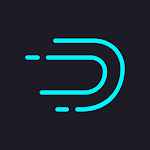How to delete your Instagram account
If you want to take a break from Instagram, you have two options: cancel your account and abandon the social platform forever, or continue using it. You can also disable it temporarily. This is how to disable or delete your Ig account.
How to Permanently Delete Your Instagram Account
When you delete your Ig account, consider whether you genuinely want to do so. You will never be able to reactivate your account, and you will lose all of your material, following comments, and favorites. If you think you might wish to restore everything later, deactivate your account instead of destroying it.
The time took: 4-5 minutes.
You cannot delete an Instagram account using your mobile application. A browser on your PC or smartphone is required.
- Log into Instagram
Use a (smartphone) browser to log in to Instagram.
- You need to know where to visit to delete the Instagram account Link
There is a page called "Delete Your Account," but it is not easily accessible by clicking around. You must be aware of the precise link. Click on or type the following Link: https://www.instagram.com/accounts/remove/request/permanent/
- Choose an option
Select an option to explain why you wish to delete your account.

- Tap on the red button
Once you've selected a reason, a red button with the words "Permanently delete my account" will show.
- Enter your password.
Please enter your password. Then, to permanently delete your account, click or tap on the red button.
- Your profile and your information will be deleted.
Your account and info will be removed permanently 30 days after you request deletion. It may take up to 90 days to erase all of your content, during which time it will not be available to other users.
The Flash: DOWNLOAD
How to Deactivate Your Instagram Account Temporarily
Instead of deleting your account, you may simply disable it for a set length of time to take a break from Instagram without losing any of your followers or posts. Once more the, this option is only available via a browser.
- Log in to Instagram in a browser on your computer or smartphone device.
- Open your account profile and then tap the “Edit profile” option.
- Continue to scroll down. In the lower right-hand corner, tap "Temporarily disable my account."
- You must select an answer/reason to tell Instagram why you wish to disable your account.
- After you select a reason, you will be given the option to cancel your account.
- Please enter your password again. Then click or tap "Temporarily Disable Account."