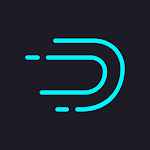2 simple methods for downloading YouTube videos onto a computer to watch or share at any time.
How I Met Your Mother: DOWNLOAD
Download YouTube videos using the VLC Media player
VLC Media Player is a free program that allows you to watch films and listen to music on your Mac or PC. It's possible that you already have it installed on your computer. And, while it will take some time, you can use it to download any YouTube video.
1. Copy the URL or link of the YouTube video you want to download through VLC
2. Start VLC. If you're using a PC, go to the top of the screen and select "Media," then "Open Network Stream." If you're using a Mac, go to the top and select "File," then "Open Network."

3. Paste the URL of the YouTube video you want into the menu that opens, and then select "Play" or "Open" at the bottom.

- 4. After a short instant, the desired YouTube video will begin to play. A longer YouTube video will take more time to load.
- 5. If you're using a PC, go to the top of the screen and select "Tools," then "Media Information." On a Mac, select "Window" and then "Media Information."

6. There will be a "Location" bar at the bottom of the "Media Information" menu. Double-click the Link inside this bar to select it, and then copy it.
A quick tip: On a PC, you can paste text by pressing Control + C. On a Mac, you can copy by hitting Command + C.
7. Return to your web browser and copy the link into the URL bar at the top of the screen, then navigate to it.
8. You will be taken to a website with only the video playing. Click "Download" after clicking the three stacked dots on the right side.

The video will be downloaded as an .MP4 file to your PC. You can give it a name and relocate it wherever you choose.
How to Use the WinX or MacX YouTube Downloader to Download YouTube Videos
WinX and MacX are a collection of apps designed to download videos from various sources. The WinX and MacX YouTube Downloaders, as the names suggest, are designed to download YouTube videos.
1. Download the application from the WinX website. Instead, if you're using a Mac, head to the MacX download page.
2. After installing the program, launch it and select "Add Url" in the top-left corner.

3. Copy and paste the YouTube link you want to download, then click "Analyze" on the right. You must enter the complete URL, including the "HTTP" that is usually at the beginning.
4. The software will examine the video to determine its quality. When you're finished, you'll be given a choice of file formats to download it in.
5. Choose the video version you want, then click "Download Selected Videos" or "Done" in the bottom-right corner.

6. On the following screen, click "Download now."
Your videos will download in the format you specified and be saved to the "Videos" or "Movies" folder on your computer.
If you have the paid "Pro" edition of WinX or MacX, you may also pick the "Convert to MP3" option once the video has been downloaded to get just the audio.
17 must-have YouTube shortcut keys for browsing and viewing videos How to enable long videos on your YouTube account so that you can publish videos that are longer than 15 minutes. How to Upload and Customize a Video to YouTube on Desktop and Mobile How to speed up or slow down YouTube videos up to double their regular speed